Description
Product Description:
U.A.E. (Arabic101) language labels are clear labels that fit on your keyboard keys. The Arabic characters are on the right side of the key so the original key legend shows through. You can choose to install Latin style numbers (i.e., “1,” “2,” “3,” etc.) or Arabic style numbers.
The U.A.E. (Arabic 101) label set uses the keyboard layout in Windows XP and Vista. The labels are printed on clear Lexan® so the original key legend shows through; this allows you to add U.A.E.(Arabic 101) labels to your existing keyboard so that it becomes a bilingual keyboard (Arabic and the original language of your keyboard). The labels are available in blue letters on clear labels (for beige and light colored keyboards), white letters on clear labels (for dark colored keyboards), and green letters on clear labels for either dark or light colored keyboards.
The Arabic (101) labels support the Arabic keyboard layout in Bahrain, Egypt, Iraq, Jordan, Kuwait, Lebanon, Libya, Oman, Qatar, Saudi Arabia, Syria, U.A.E., and Yemen. The label set includes two sets of number labels so you can elect to use Latin style numbers or Arabic language style numbers. This language is supported in Windows XP; other versions of Windows will require an Input Method Editor (IME)from Microsoft or third-party software.
We also have the Arabic (102)keyboard labels that support Arabic in Algeria, Morocco, and Tunisia.
The U.A.E. (Arabic 101) labels are a very economical option for creating a bilingual Arabic keyboard. The language labels use an easy peel-and-stick method to install. They will not damage the original keyboard key. The letters are printed on the underside of the labels so that the lettering will not wear off. This affords you with many years of durable use.
Installing DataCal Keyboard Labels
The DataCal Arabic label set includes both Arabic style and Latin style number labels. You can choose which style you wish to use. If you choose the Arabic style numbers, you must configure your software to print the correct style.
Because Arabic text entry is right-to-left, certain characters, such as the parentheses, brackets, braces, etc. are on different keys in different software applications. For example, in Microsoft Word, the left parentheses is on the “9” key. In Microsoft WordPad, the left parentheses is on the “0” key. The DataCal Arabic keyboard label set includes labels for both configurations. You should check your software that you use the most and install the correct labels required by your software.
Product Features:
- Durable labels. Labels are manufactured of durable Lexan®. They won’t tear, crack, discolor, or slip off even after years of use.
- Quality Printing. The printing is on the underside of the label so the INK NEVER WEARS OFF OR SCRATCHES OFF.
- Easy to Apply. The labels are EASY TO APPLY. The labels are printed in the same sequence that they appear on the keyboard regardless of the keyboard’s original language. If necessary, labels can be cut with scissors for special installations.
- Quality Adhesive. The label adhesive firmly attaches the label in place without damaging the keyboard key or the original key legend.
- Removable. If desired, Labels may be removed without causing damage to the original key or the legend on the key.
- Accurate Die-Cutting. Labels are printed with rounded corners so they cover the key top and will not pop off in use.
- Complete Alphanumeric Set. The label sets include labels to cover all of the alphanumeric keys on the keyboard. The sets do not include the function keys, the control keys, or the numeric keypad.
- Bilingual Keyboard. The clear labels do not interfere with the original characters printed on the key.
- Durable and Flexible. Labels are flexible enough to allow you to feel the touch-typing bumps on the F and J keys.
Product Dimensions:
Label size: 7/16″ w X 9/16″ H (11mm W X 14mm H)
Data Callanguage labels are designed to fit desktop and laptop computer keyboards. Laptops with smaller than standard keys may not be compatible with the DataCal label sets.
Setup:
How to setup Windows for Arabic
Earlier versions of Windows do not support the Arabic 101 keyboard. You will have to secure fonts and a keyboard layout from another vendor to be able to type in Arabic.
Use:
Instructions for Typing in Arabic in Windows
Numbers in Arabic Labels
The DataCal label sets for Arabic (101) and Arabic (but not Arabic 102) include both Latin style numbers and Arabic style numbers. Microsoft Word allows the user to select either number set. Other Windows applications, such as Microsoft Excel, WordPad, etc., do not allow the user to select; only the Latin style characters are available in these other applications.
If you would like to configure Word 2000 (or later) to use Arabic style numbers, follow these steps:
- Click on Tools > Options in the Word menu bar.
- Click on the Right-to-Left tab (or the Complex Script tab) in the Options dialog box.
- In the Numeral section, click on the arrow to the right of the scroll box and select: Context (not Arabic).
- Click on OK to complete the selection.
When you select the Arabic language in Word and type numbers, you will see Arabic language style numbers instead of the Latin style numbers.
Arabic Parentheses



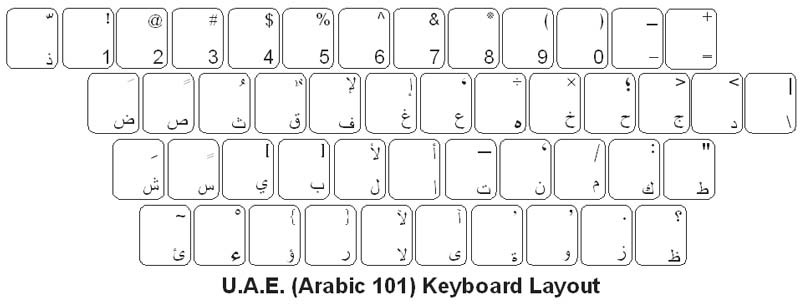
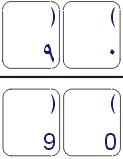



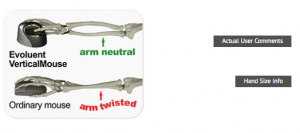
Reviews
There are no reviews yet!